I wouldn’t trade my Mac for a Windows® PC. I will say that the Windows platform does have one advantage though: It’s easier on Windows to set up Internet Explorer for cross-browser testing. It comes pre-installed!
No need to worry though, Microsoft has made virtual machines available to download. Before you go downloading from that page, you can save yourself some headaches by installing VirtualBox and by using the ievms script instead.
This script takes care of a lot of the heavy lifting, especially if you’re going to run multiple VM’s for different versions of IE. I had already installed two WinXP virtual machines on VirtualBox, one each for IE7 & IE8, so all I really needed was IE9. So I ran this command in the terminal:
curl -s https://raw.github.com/xdissent/ievms/master/ievms.sh | IEVMS_VERSIONS="9" bash
This worked great. There were a few little housekeeping items to take care of after it was all done:
1) It left some pretty massive files in a hidden folder. If you’re rocking a terabyte drive you might not care about that, but I don’t have that kind of storage so I opted to get ride of them. So I ran this in the terminal so I could view the hidden files in the finder:
defaults write com.apple.finder AppleShowAllFiles TRUE killall Finder
Then I could more easily find them by browsing around the finder. I deleted the files outlined in red:
Note that you will probably want to undo the above command by running the same commands again, except swap out the TRUE with FALSE. Unless you prefer seeing .DS_Store files everywhere you look in the Finder.
2) After firing up VirtualBox and before starting the virtual machine, I recommend increasing the amount of base memory provided to the virtual machine. This can be set in Settings > System under “Motherboard”. I thought about 1GB was enough, but your mileage may vary.
3) The screen resolution is set to a default of 800×600 pixels. The Virtual Box guest additions will automatically add the necessary drivers and is ready to install. After I opened up the virtual disk I started up VBoxWindowsAdditions and ran the wizard.
So after a few entries into the terminal and a little clicking around, I had Microsoft® thinking I was pretty great. More importantly, I could start testing sites in IE9.
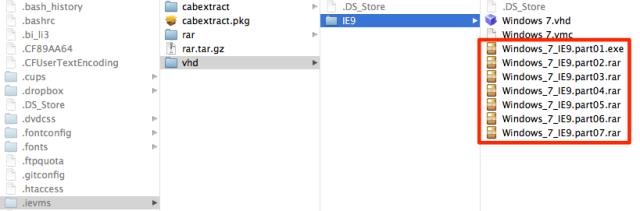
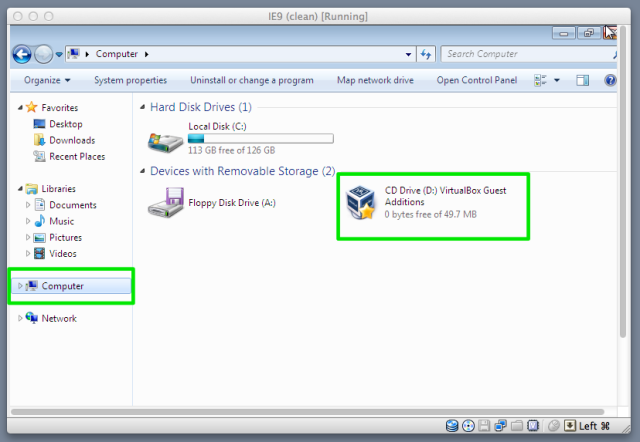

I had forgotten about this post. I used it again today. Thanks Josh! 🙂